Adjusting Output Volume
A single Mute
button provides control of channel muting. You
can set the polarity to positive (+) or negative (-), with positive being
the default. Channel mute is located post-fader, post-meter, and pre-DAC
(digital-to-analog converter) so that when you mute the channel, the signal
is still represented visually in the meter.
A peak meter is located post-fader and pre-DAC (digital
to analog converter). The peak meter displays levels of
-60 dBFS to 0 dBFS, with a last-peak-level (peak hold) readout below the
meter.
|
NOTE: The
meter readout field displays a value only when in Live mode. |
To adjust the fader level:
Click the fader handle or click
within the fader area. Adjust the level using any of the
following methods: Click and hold the fader handle,
then drag it to the desired level in 0.1 dB increments. Press the <Up arrow> or
<Down arrow> key to respectively increase or decrease the level
in 1 dB increments. Press the <Page Up> or <Page
Down> key to respectively increase or decrease the level in 10 dB increments. Click in the level text field
(resolution is 0.1 dB increments) and enter a new value. Then, press <Enter>
or press <Tab> to move to another area of the dialog box.
Click OK
to accept the changes and close the dialog box. Click Cancel
to close the dialog box without saving any changes.
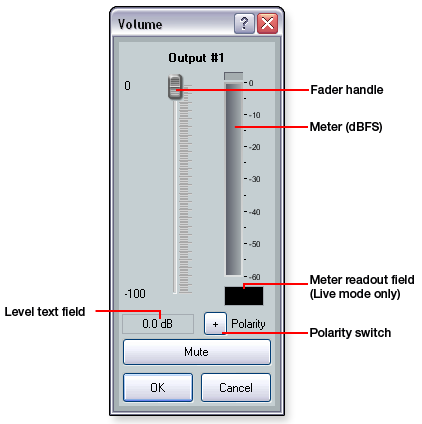
|



